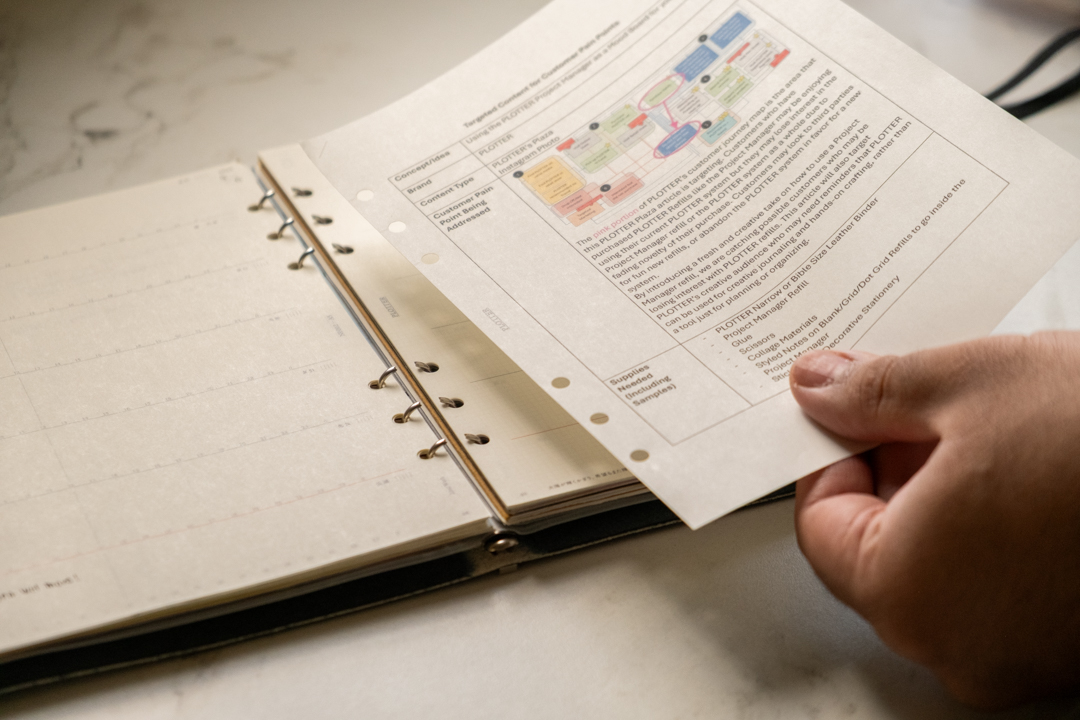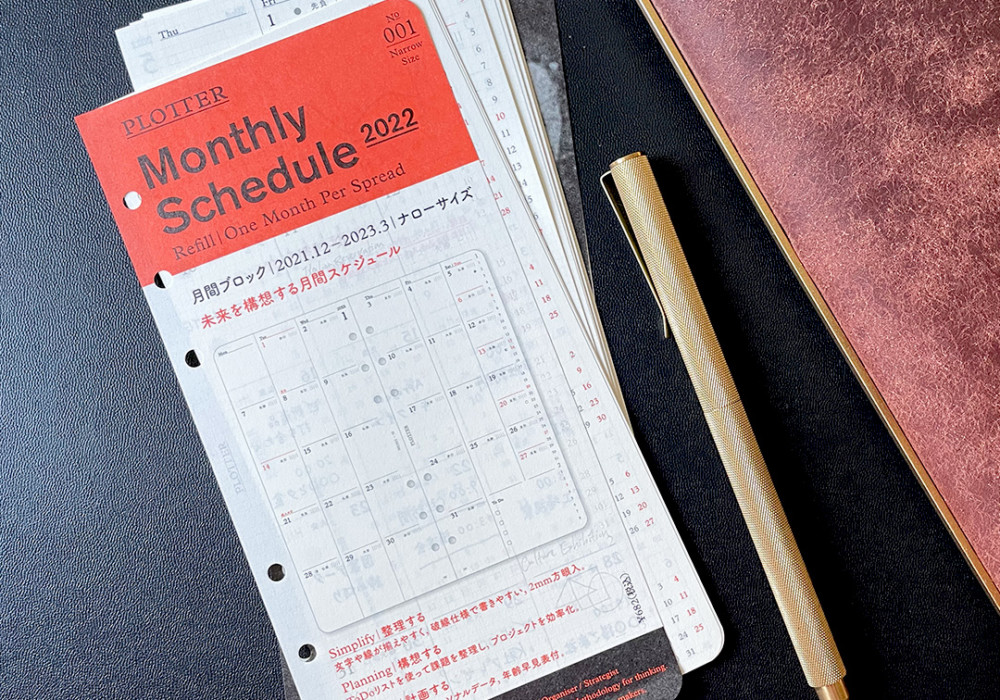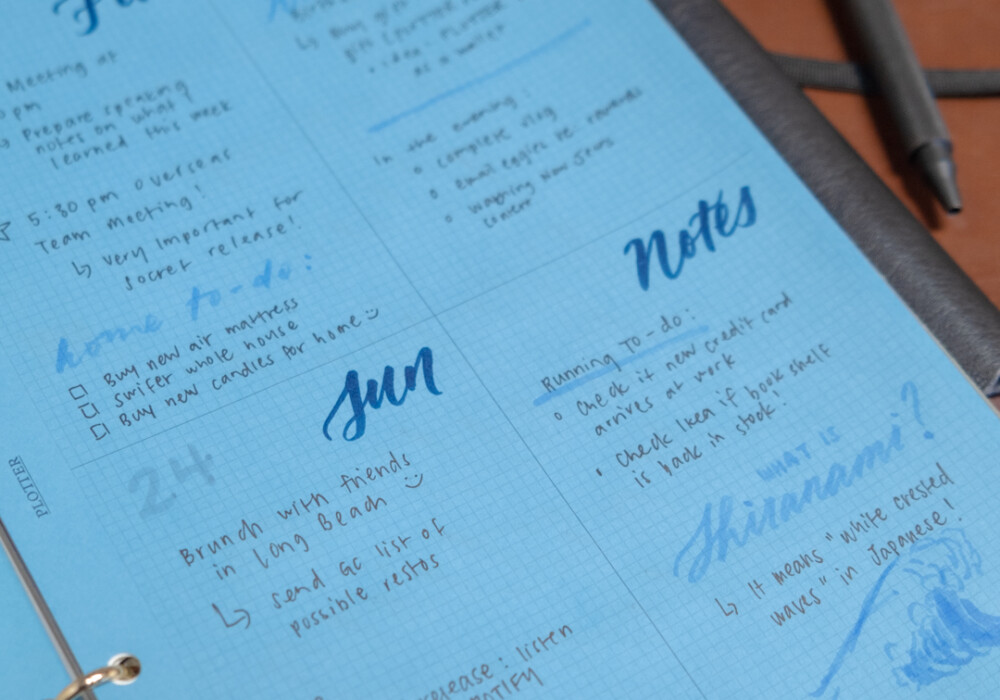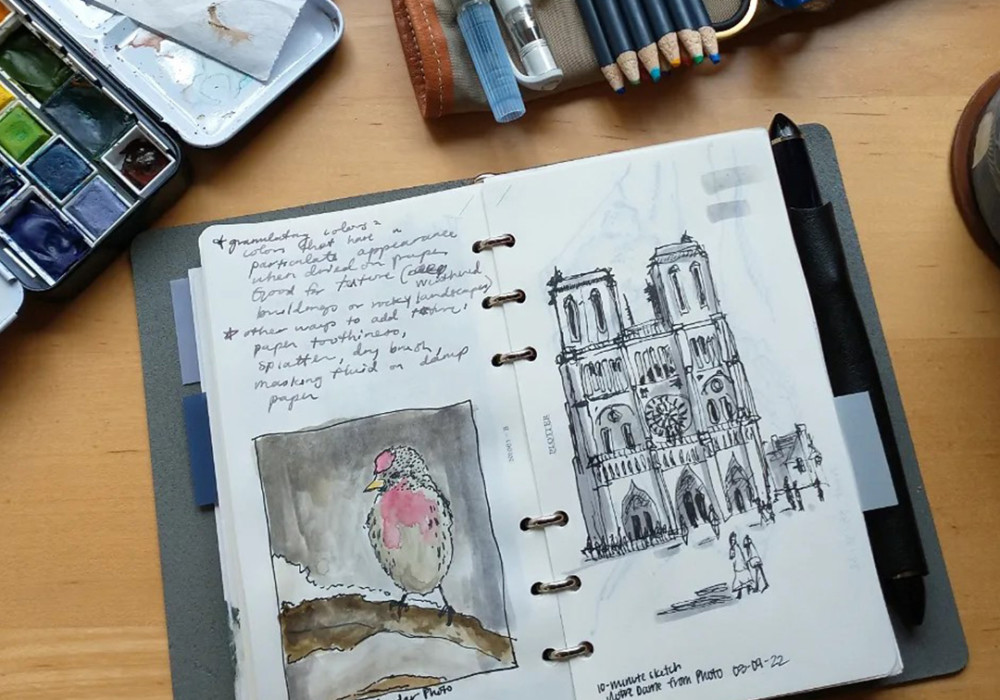Using your PLOTTER Refill Memo Pads for different situations and workflows allows you to customize your PLOTTER for your unique workflow. As an analog system, it may be difficult to find ways to integrate your PLOTTER system with your digital workflow, but sometimes the solution is as easy as turning your digital files into printed material which can then be integrated into your PLOTTER workflow.
In this PLOTTER Plaza article, we will show you how to use a Plain PLOTTER Refill Memo Pad in A5 Size with your printer to print your work notes, reference materials or any document for your PLOTTER.



To begin, first consult your printer’s manual to find out the best place to load your PLOTTER A5 Refills. Most contemporary printers have a main feed or cassette and a manual feed that accepts different paper sizes outside of the standardized US Letter paper size. Once you’ve located the proper paper feed, tear your preferred amount of pages from your PLOTTER Refill Memo Pad and load it into your printer.
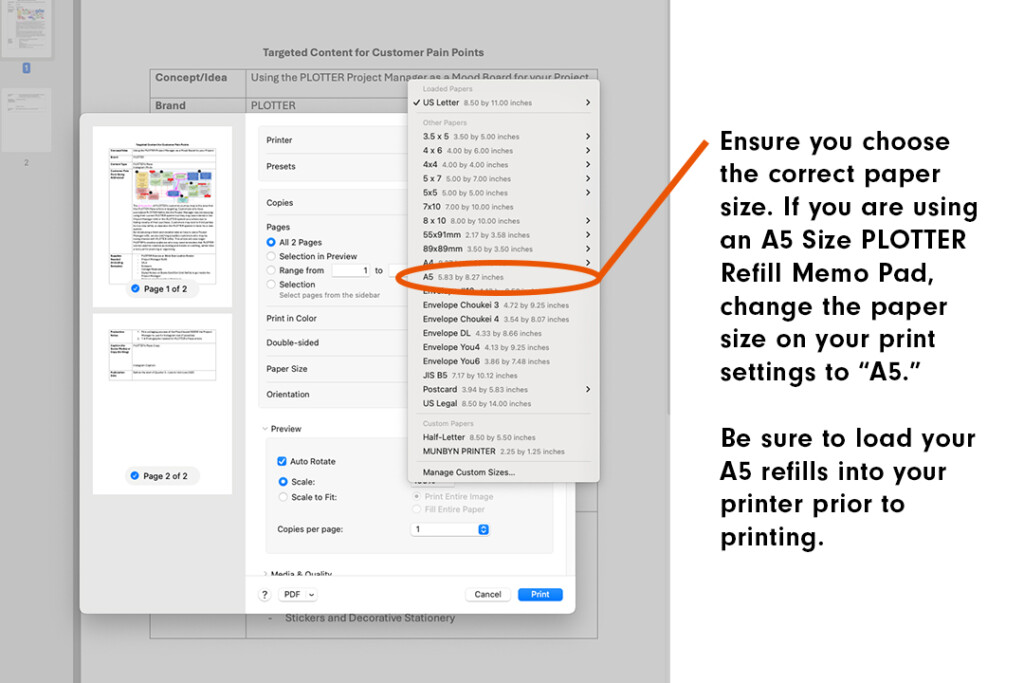
Locate your desired file you want to print for your PLOTTER and press print to open the print settings menu. You will need to change the paper size to “A5” to ensure proper printing.
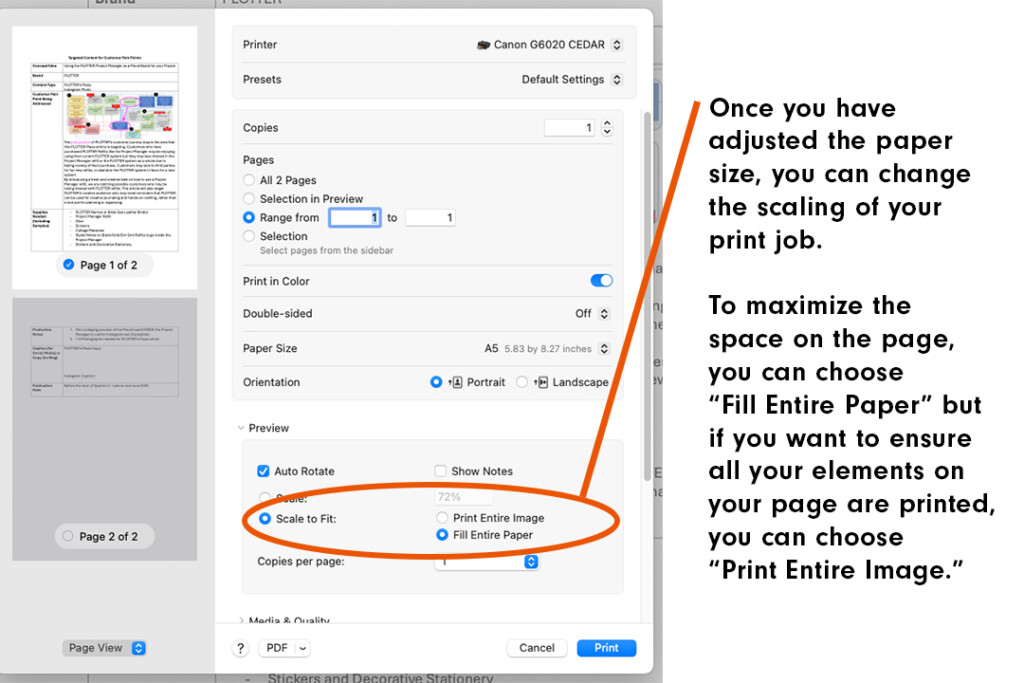
Your computer’s print settings menu will also give you a chance to scale your document to either fill the entire page or scale to print your entire image. Choose the option that best suits your document, as choosing “Fill Entire Page” may enlarge your document to fill more of the A5 page.


Press print and wait for your document to print on your PLOTTER Refill. Let ink dry and then place your newly printed document in your PLOTTER.

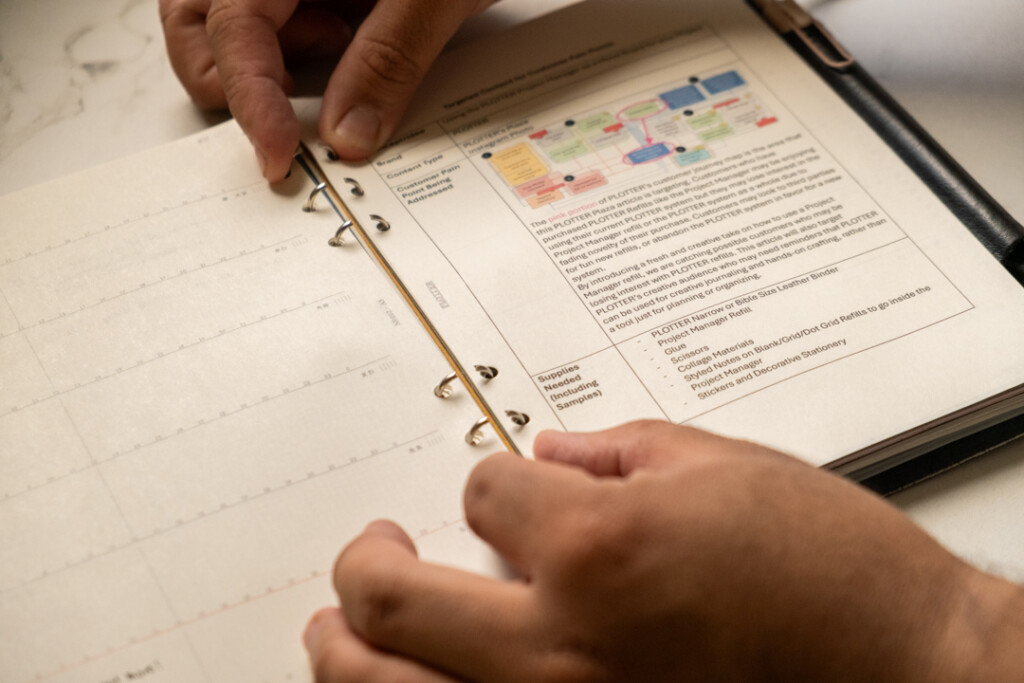
Printing materials, notes, reference pages, and forms for your PLOTTER adds more flexibility to your setup, as you can utilize these documents offline and interact with them in an analog way. If you require more space, you can use the larger A4 Size PLOTTER Refill Memo Pads and fold the pages of your document to fit in your A5 Size PLOTTER!
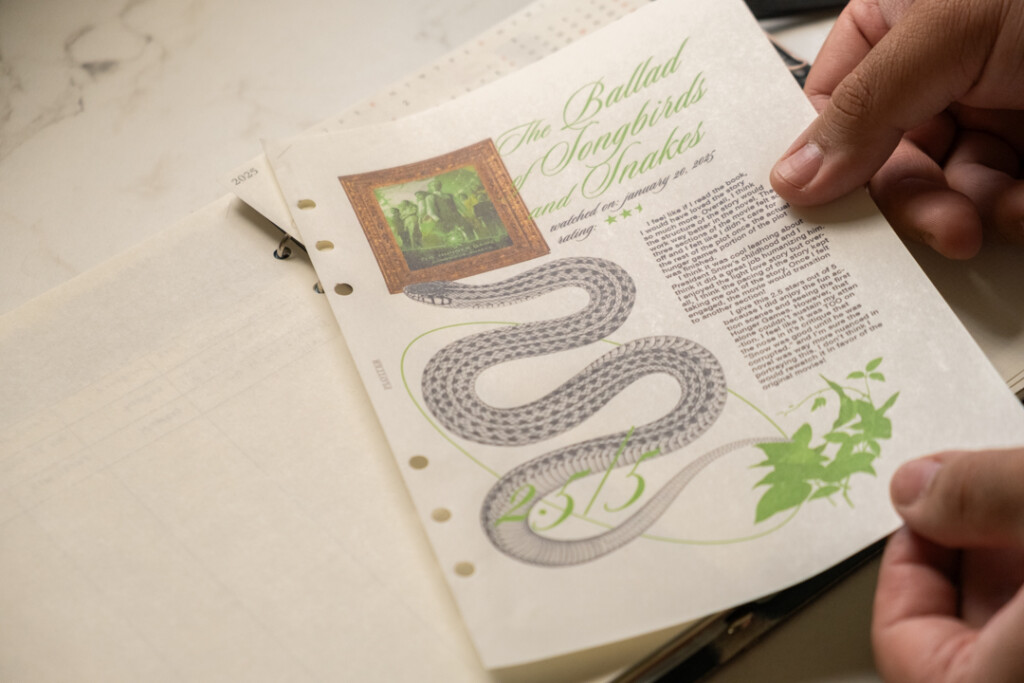
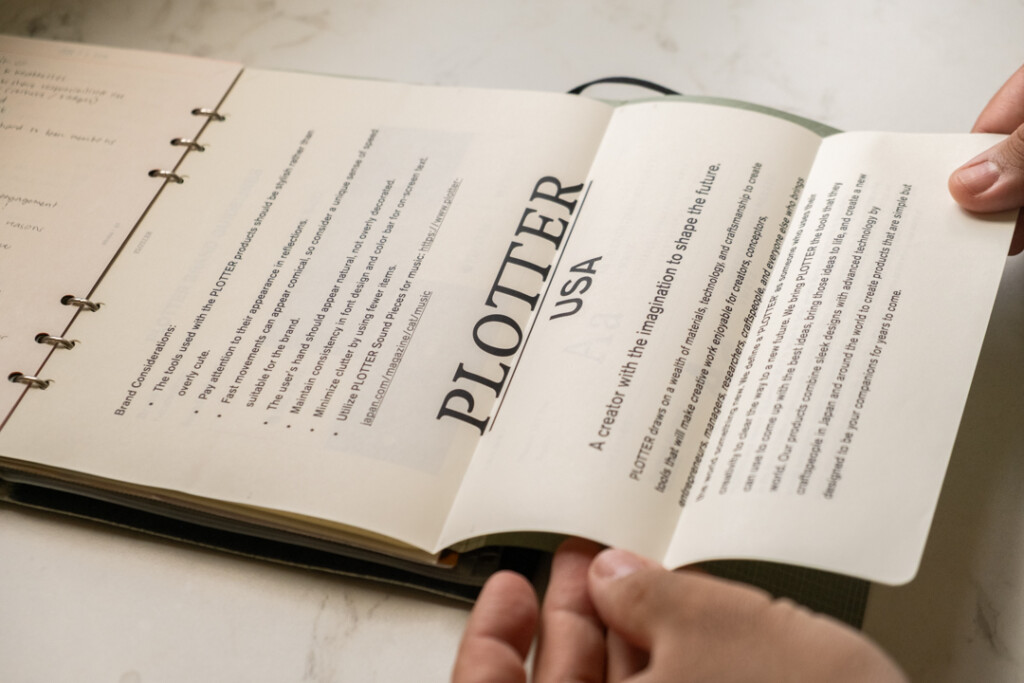
PLOTTER’s versatile Refill Memo Pads can help bridge the gap between digital and analog workflows. By following this simple printing guide, you can transform any digital document into a physical format that fits in your PLOTTER system. Whether you’re printing meeting notes, schedules, or reference materials, this method helps you maintain an organized and efficient planning system that works for your unique needs.